How to schedule Airplane Mode on iPhone
If you want to program your iphone’s airplane mode (IOS 13 here but it may works with IOS 14) daily, you can use the Do Not Disturb function combined with an automation appearing in Shortcuts. Thus, in the evening before going to bed, you can automatically activate the airplane mode and deactivate it in the morning when you wake up.
Use do not disturb mode
To begin with, you must program the relevant time slot with the Do Not Disturb function located in Settings. What we want is for airplane mode to be effective within this time slot. So the start time will be when airplane mode starts and the end time is when it stops. Once this range has been entered, you must check the Programmed button to activate it.
Create a Setting Automation (Do not disturb)
In Shortcuts> Automation, click the + icon to add a new automation. Then Create a personal automation. Choose in Settings “Do not disturb” is activated> then add an action “set the airplane mode” (Type airplane in the search bar) in activated mode. Finally, just activate this automation.
Likewise, you will need to create an automation when Do Not Disturb is turned off by setting the airplane mode to Off.
In the end, you should have on the automations tab the following screen:

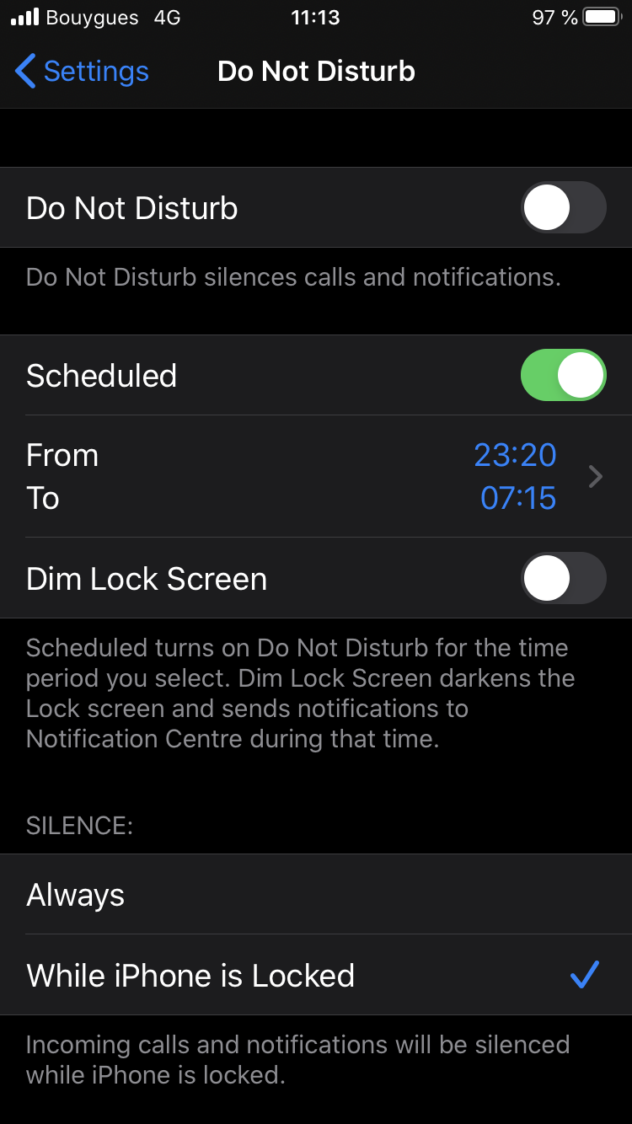
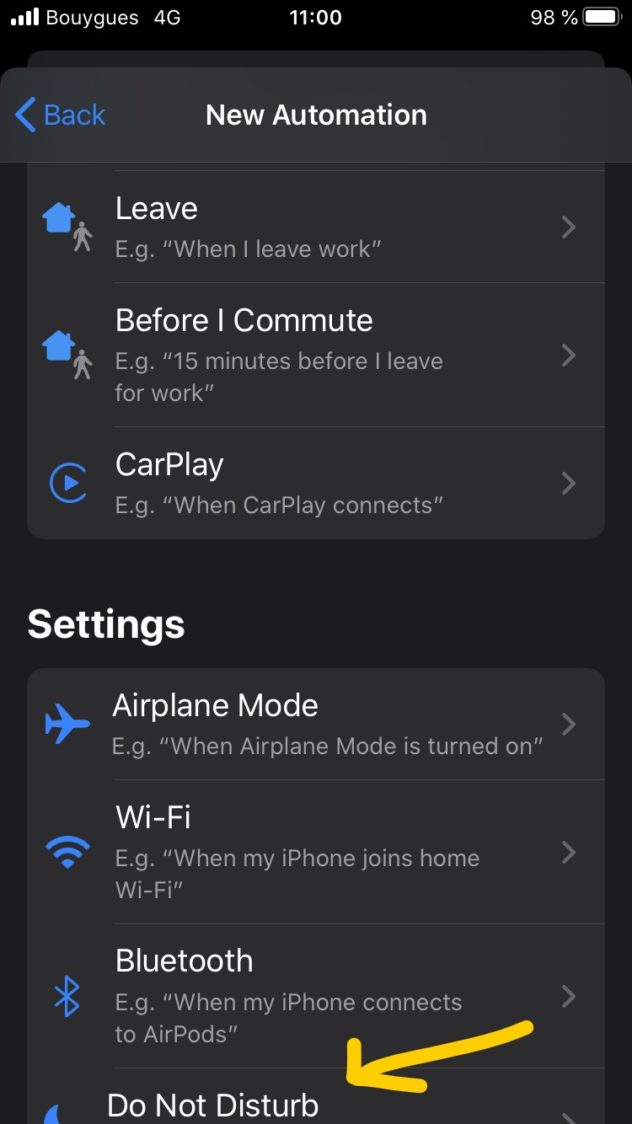
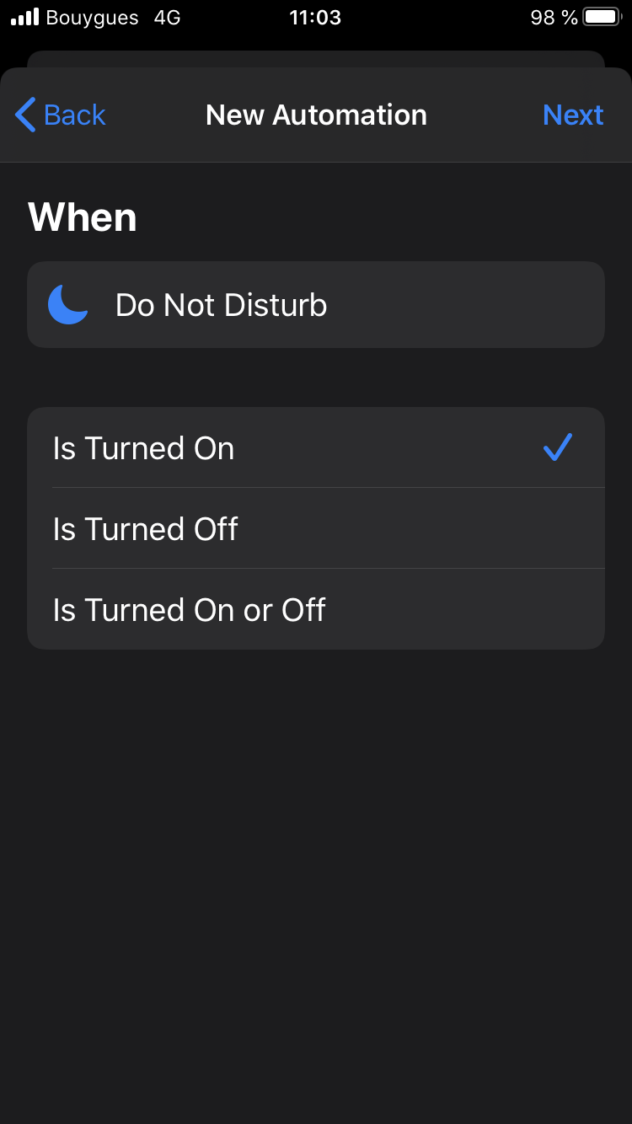
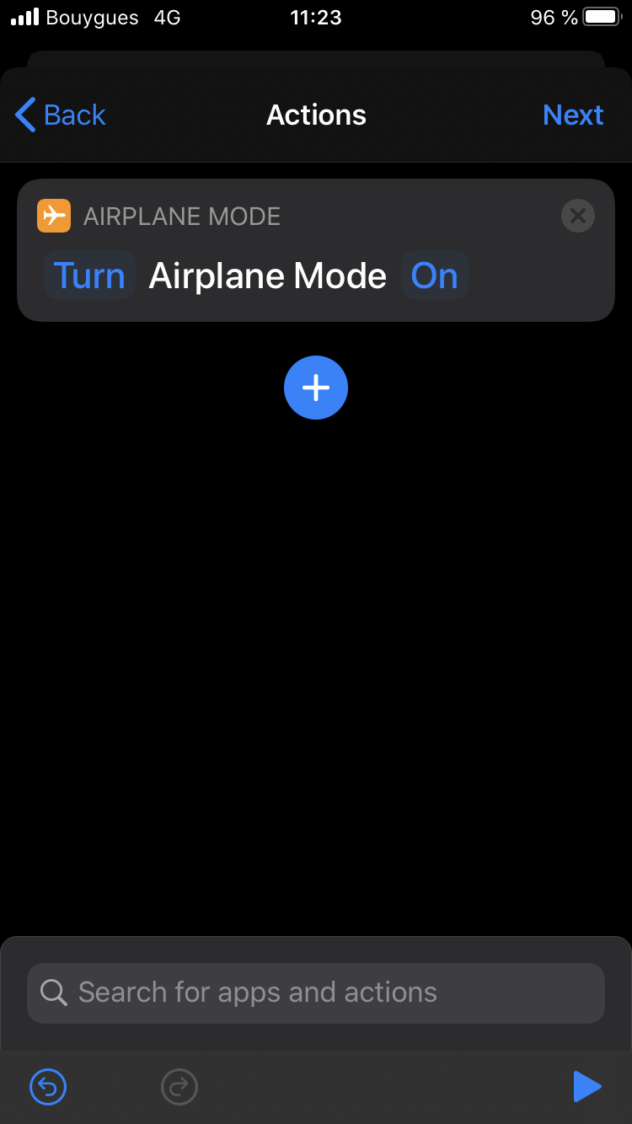
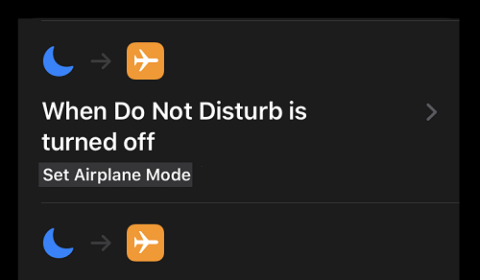
1 thought on “How to schedule Airplane Mode on iPhone”
Hi, appreciate this post very helpful… just a note that when I tried to do this nothing came up when I searched Airplane Mode… if you are also having this problem try search AEROPLANE MODE instead. That worked for me.